We love the functionality of using lists that Aspen Discovery has for both patrons and staff. Questions about lists are one of our most asked so we wanted to take this opportunity to give you not just one but two blogs on this topic! This week we will be covering lists from the patron perspective and next week we will cover lists from the staff side. Let’s dive in!
There are many different reasons why patrons get excited about lists. Lists help patrons track things they want to check out, what they have already checked out, and even allow them to share with others what resources they are reading and viewing.
Creating a New List
Once patrons are logged into their Aspen Discovery account, they can easily start creating lists of materials. Library users can do this a couple different ways. One of the most prominent ways you will see displayed, is the “Add to list” button featured under catalog results. So, by simply searching for a title or subject area, a patron can start browsing and adding to their list(s).

When patrons first click on “Add to list”, they will be prompted to Create a new list. They can give their new list a name that they would like and even add a description of what the list is for. They’ll also be given the option to have the list be "Public" or "Private".
The "Public" option does not mean that their lists will be shown in the library catalog search results for lists (more about that later), it just gives them the ability to share their lists with others if they choose. Once they hit “Create List”, the list will be saved and available for them to keep adding or removing items.
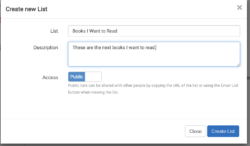
They can access their many lists any time they go to “Add to list” in the catalog search results or by going into My Account > Lists.
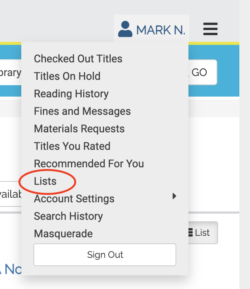
Adding Multiple Titles at Once
The “Add to List” button works great for browsing items but what if a patron wants to copy in lists from other sources (like Goodreads), a required school list, or a bookclub? Patrons can add multiple items to a list by either manually adding the ISBN numbers or the titles. This is amazingly convenient and saves precious searching time for those that know exactly what they’re looking for.
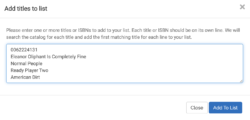
List Functionality
Once a list is created, patrons can perform multiple actions for items right in their list. The listing for the title is a duplicate of what appears in the catalog so all functions are available right within the lists. So, patrons can check out digital resources, preview items, and place holds on materials.
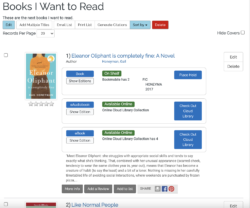
Sharing Lists
Once a list is created and set to “public”, the creator will have the option to "Email list", "Print list", and "Generate Citations". An example of a time when this would be very helpful would be for a research project. After adding multiple titles to the project list, a person could share the information with their classmates via email. They could also generate citations for the project.
Printing the list might be useful for lists on a specific author or series in giving patrons the ability to cross off what they’ve already read and just have an additional copy of their reading list that is portable.
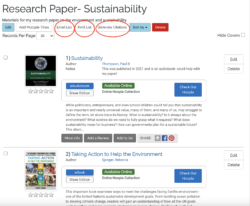
Searching Lists
Another great feature of lists for patrons is having the ability to access already created lists. In the catalog search, patrons could search keywords and select “in Lists” from the drop down. Popular lists, like the New York Times best sellers, are pulled in and automatically updated via APIs. This is also where public lists created by library staff with certain permissions can be searched.
Right from these lists, patrons can discover new titles to check out and can add to their own personal lists. They should check back frequently as new lists are updated constantly.
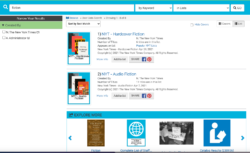
Easily Edit
One of the new functionalities in lists, is the ability to copy or move individual entries between lists so if someone is maintaining multiple lists, like “Books I want to Read” and “Books I’ve Read” it’s easy to move items back and forth. In lists, a patron can select multiple items to delete.
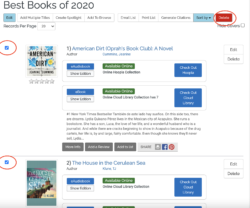
Unlimited Lists
One of the wonderful features of Aspen, is that there is no limit to how many lists can be created by a patron. Other discovery platforms may limit the number of lists that can be created but with Aspen the patron list customization is limitless. Patrons can create lists by numerous topics, authors, series, and subject areas to suit their individual needs.
Privacy
Another benefit of Aspen Discovery, is that patron lists are always private. Other discovery platforms may have their lists default to “Public” and patrons need to manually switch lists to “Private”. With Aspen, we take patron privacy very seriously and by default, we want patrons to be free to build lists without worrying about what they’re sharing. If they choose to share their lists with others, they can do that easily via email or link.
When developing Aspen, we’re always looking for more ways to make the library’s materials discoverable and accessible. With the ease of use of lists, we want to make it easy for patrons to track materials and find new ones to check out.
Did You Know?
Did you know you can re-order the items in your list at any time? You can select "Sort By" to re-order alphabetically, by date added, or by last added. Or, you can drag and drop the items to be in the order of your choosing!
Read more by Kalleen Marquise

