Koha Upgrades
Set a Default Table View for Batch Patron Modification Tool
This enhancement makes this table available in Table Settings so that you can choose what columns to show and hide by default depending on what fields you most commonly use.
The table in the Batch Patron Modification tool can be unwieldy, requiring you to scroll within the window to see all fields. Alternatively, you could use your browser's zoom out feature to see all fields at once, but this can be hard on the eyes.
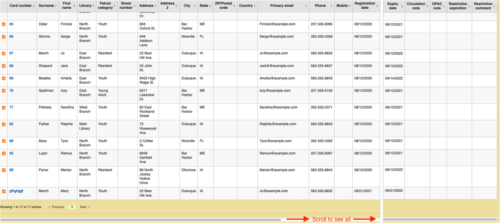
In Administration, click on Table Settings under Additional Parameters.
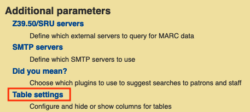
Click on the Tools line. You want the first table: batch_patron_modification. By default nothing is checked, meaning that every column shows.
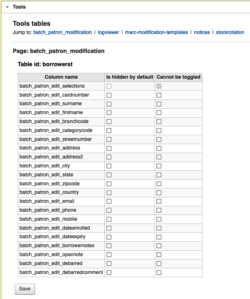
There are two options: 'Is hidden by default' hides the column but allows you to make it temporarily visible while using the Batch Patron Modification tool, while 'Cannot be toggled' prevents the column's visibility from being changed while using the tool.
You'll notice that some column names here are slightly different than the names in the actual Batch Patron Modification tool - for instance, 'borrowernotes' here is called Circulation note in the tool. However, they are in the same order here as they are in the tool.
Check the boxes of the columns you would like to hide or make unable to toggle, then click Save.
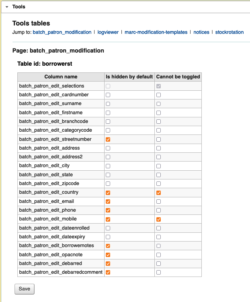
Now when you use the Batch Patron Modification tool, the table will by default show only the boxes left unchecked under 'Is hidden by default' in Table Settings. So, since we hid Street number, Country, Primary email, Phone, Mobile, Circulation notes (borrowernote), OPAC note, Restriction expiration (debarred), and Restriction comment (debarredcomment), those no longer show by default.
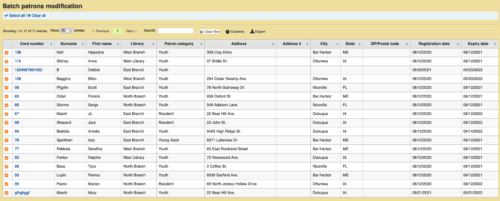
From here, you can use the Columns toggle to hide or show columns for this session only. Changes will not be saved for the tool’s next use. The columns selected for 'Is hidden by default' appear with a red x, and the columns selected as 'Is hidden by default' and 'Cannot be toggled' don’t show up at all in the pop-up.
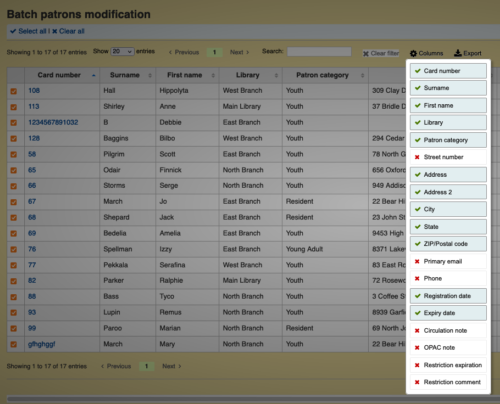
To hide a green-checked column or show a red-ex’d column, click on its box in the column toggle pop-up. The table auto-updates as you click to show or hide each column. In this example, I’ve hidden Address 2 and Primary email, and have shown Circulation note.
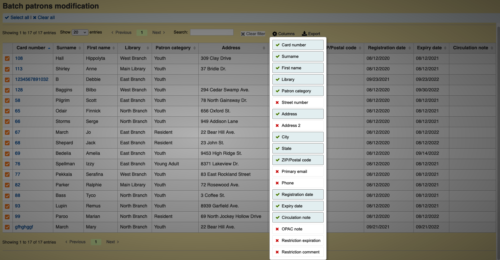
The next time you use the Batch Patron Modification tool, the table will return to the defaults selected in Table Settings.
Note that you can also use Table Settings to prevent staff from toggling columns off. If 'Is hidden by default' remains unchecked but 'Cannot be toggled' is selected, the column won’t appear as an option to temporarily hide using the Columns toggle. Below, for instance, Card number must always be shown.
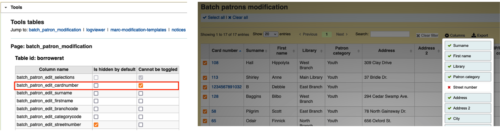
This is true for all other tables configured via Table Settings.
More on upgrades:
Koha Upgrade for Fall 2021
Blog Posts
Webinar Schedule
Read more by Sara Brown

