Koha How-To
Advanced Editor Keyboard Shortcuts Can Now Be Customized!
Advanced Editor!
Ctrl-X, Alt-L, Shift-F, oh my!
Now in Koha 19.05, Koha allows libraries to customize their own keyboard shortcuts!
I will pause until the cheering subsides from the catalogers around the world!
pauses
Yes, you heard me correctly, customizing your own keyboard shortcuts for the Advanced Editor!
As a user of a Mac computer, the keyboard shortcuts have always been slightly difficult for me, so this development will bring my frustrations to an end, and I hope it does for your library also!
If you are not a cataloger or don’t use the Advanced Editor, take a look at the last portion of this page for other helpful shortcuts in Koha, that you may like to know about!
More Advanced Editor Information
If you are new to Koha or specifically new to the Advanced Editor functionality. There is an amazing Townhall presentation that was created with one of our partners, Heather Hernandez from the San Francisco Maritime National Historical Park. This presentation gives some great advice for new advanced editor users.
If you don’t have the Advanced Editor functionality turned on, your library will not see it. This is a simple system preference to enable the Advanced Editor functionality called, EnableAdvancedCatalogingEditor.
Also new in 19.05, staff permission has been added to use the Advanced Editor, so if you don’t have this permission, speak to your Systems Librarian.
Keyboard Shortcuts
Within the Advanced Editor, there are built-in Keyboard shortcuts to perform actions within this module.
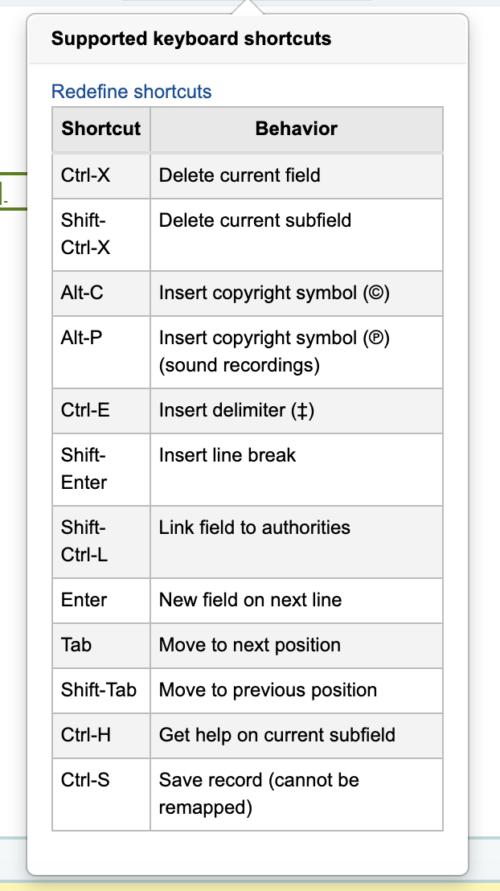
But if your library would like to change these, it is now possible! There are two ways to access changing them. If you are in the Advanced Editor and go into the Keyboard Shortcuts (see image above), there is a link that is available "Redefine Shortcuts"
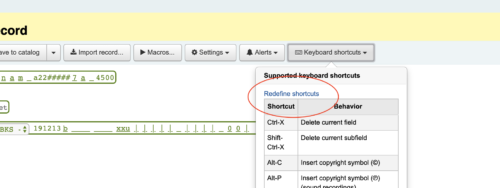
Keyboard Shortcuts can also be accessed through the Admin module under Additional Parameters. Either way, you get there- the ability to change which keyboard combinations for each task in the advanced editor is here!
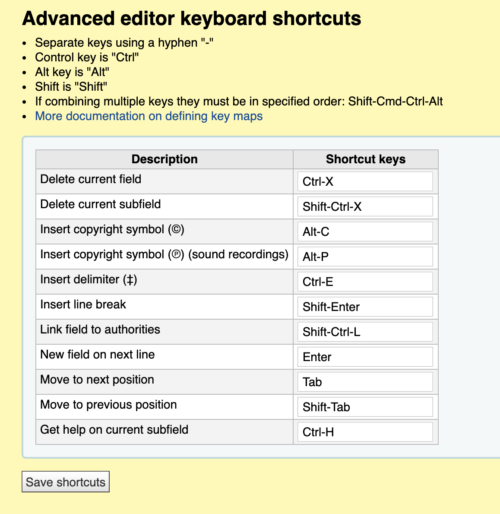
Did you know there were other Koha Shortcuts?
Jumping between tabs on the Search Box at the top of the screen:
Alt-q will jump to Catalog Search
Alt-u will jump to the checkout (sadly this doesn’t work for Mac Users)
Alt-w will jump to renewal
Alt-r will jump to check-in
For mac users, instead of the Alt key, you will use the Option Key.
These commands mean to do the two keys together, so pushing Alt AND the letter q for example.
What about a searching shortcut?
Typing sn: biblionumber in the search bar will bring you to that bib record.
More 19.05 Features
Koha 19.05 has more features and enhancements- here is a link to a compilation of blog posts, tutorial videos, recorded webinars and more!
Read more by Kelly McElligott

